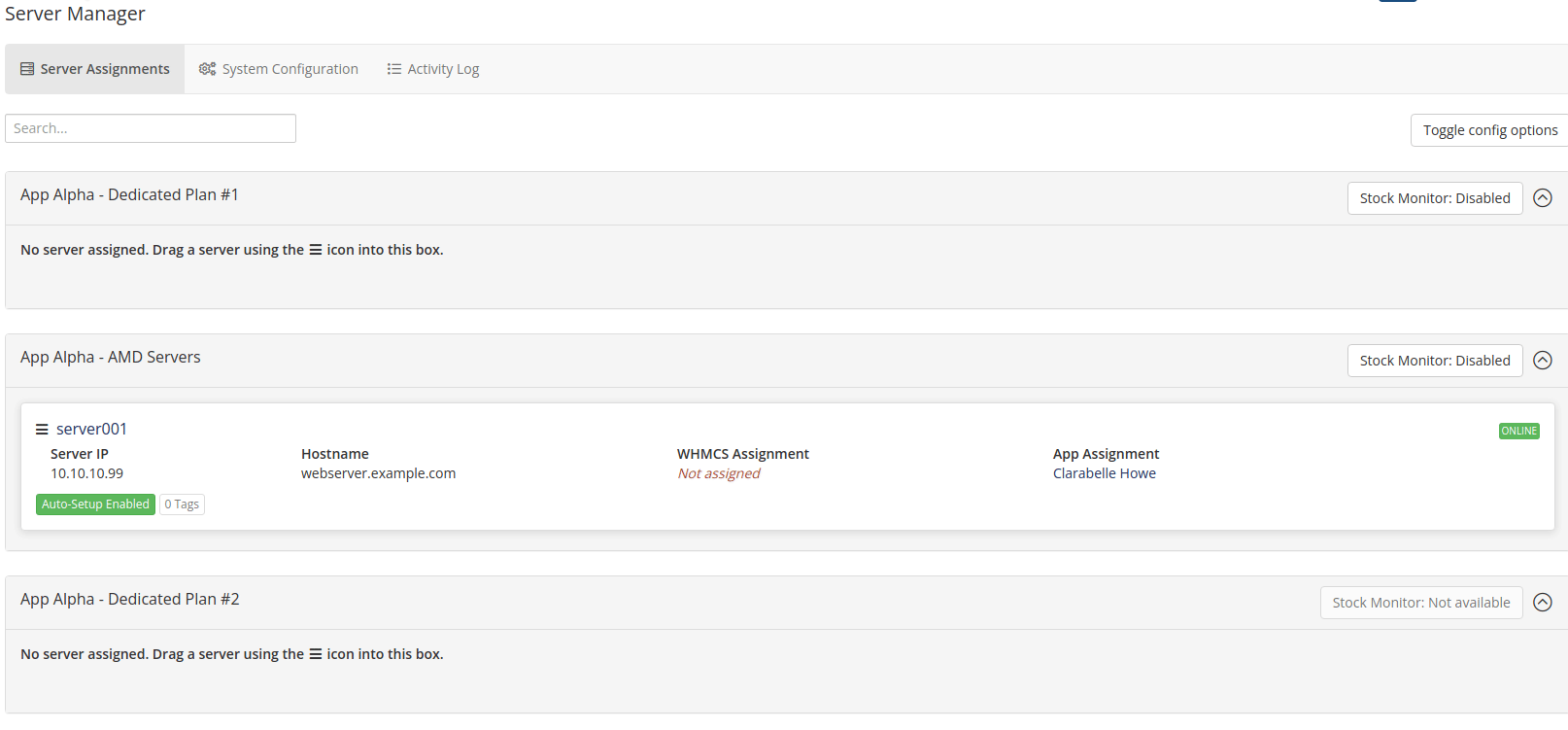Stock Monitor
Stock Monitor automatically updates the quantity of available servers in the WHMCS product. Stock Monitor uses the regular stock control function of WHMCS.
Features
- The Server Management page allows to enable or disable Stock Monitor for each product individually.
- It can be configured that out-of-stock products are automatically marked as hidden so that clients can't order these products.
- It can be configured that products that are available again are automatically unhidden.
- Every change by the module is logged in the activity log of the module.
How to Activate
To activate the function, you have to activate Stock Control in the product setting:
- Click on "Setup" → "Products/Services" and open the corresponding product.
- Activate the checkbox at "Stock Control". You must not insert the current amount of available servers.
- Open the module page via "Addons" → "Server Manager".
- Click on the Stock Monitor button at the corresponding product to enable the feature.
- After activation, the module will automatically update the number of available servers and keep it in sync. To confirm, click on "Activity Log" in the module navigation bar.
Automatically hide / unhide Products
To automatically hide or unhide products based on the quantify, open the module settings via "Addons" → "Server Manager" → "Settings" and activate the following options:
- Stock Monitor: Hide products when out of stock
- Stock Monitor: Unhide products when in stock
You find more information about the stock monitor settings on this page.
Configuration of the "Advanced Detection Modes"
Info
You find the "Advanced Detection Modes" on the "System Configuration" page.
By default, the Stock Monitor checks only within the same WHMCS installation whether the available servers are assigned to a customer. The additional checks are useful if you use the same Tenantos account in multiple billing systems (e.g. 2 WHMCS installations).
Using the "Advanced Detection Modes", further functions are available to check whether a server has really not already been allocated. The following settings are available:
- Exclude servers that are online (only taken into account if the power provider of the server supports polling of the current status)
- Exclude servers with pending reinstallation
- Respect the "Exclude servers with following tags" configuration
- Exclude servers where your account is not the sole owner (more details)
Each of the options can be activated individually. Especially the third and fourth option is useful if you run multiple billing installations.
If you use the same Tenantos account in multiple billing installations, we recommend enabling all options.