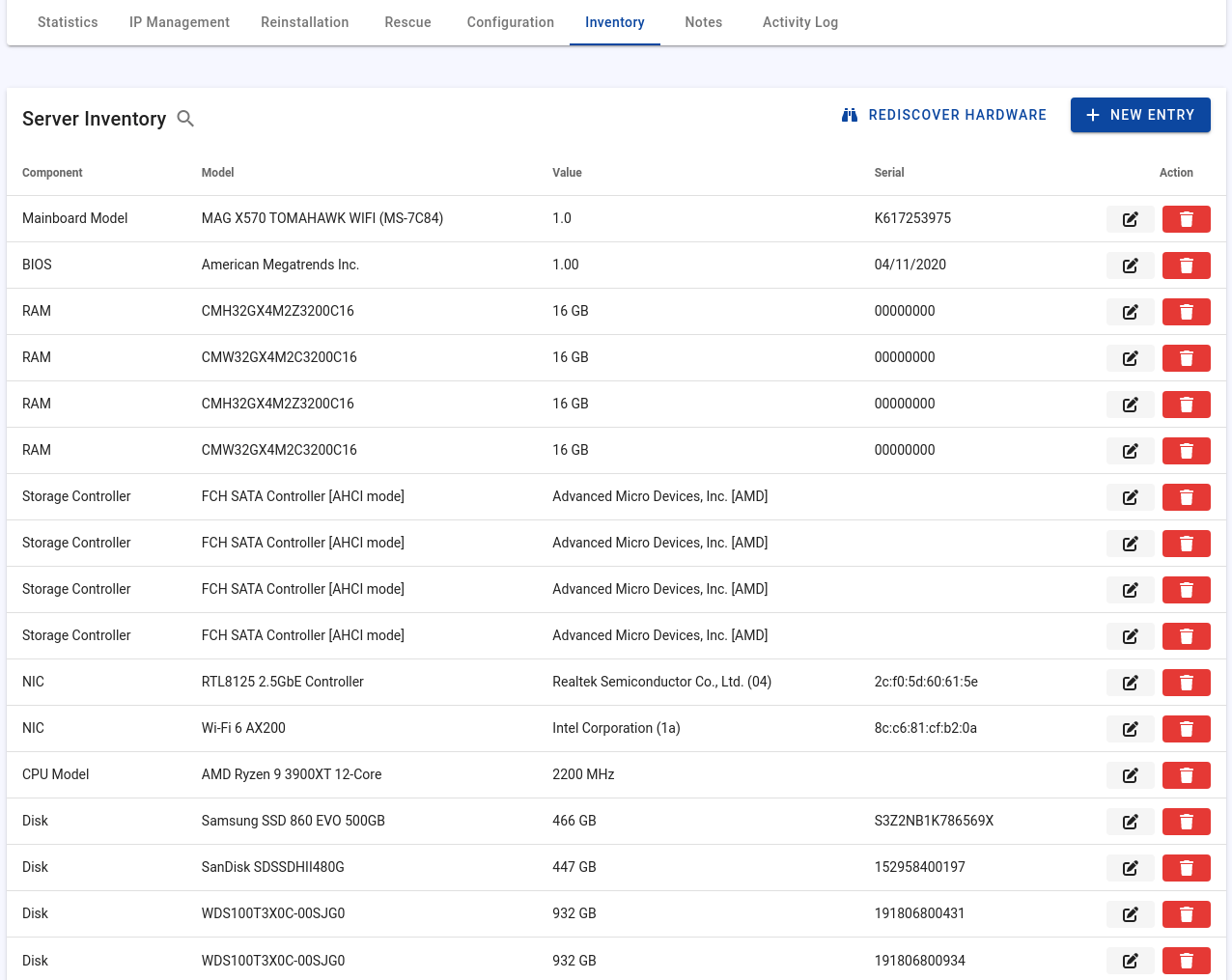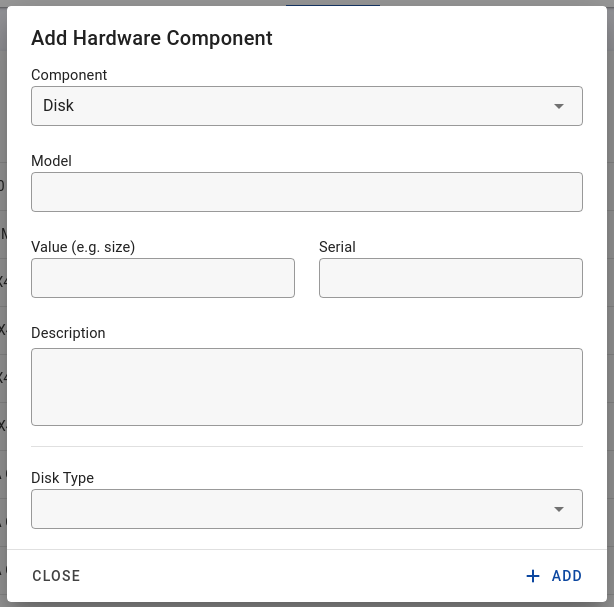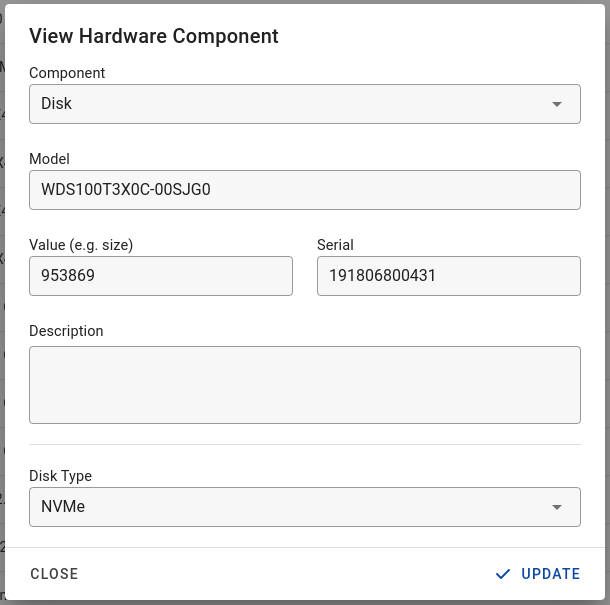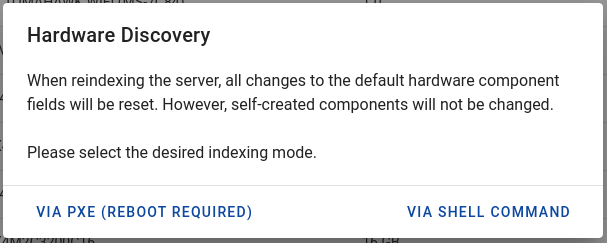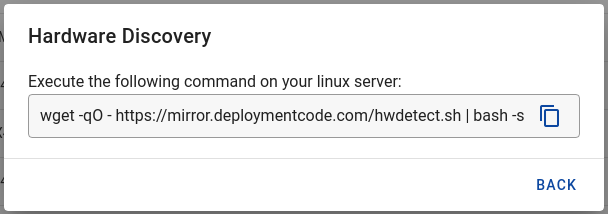Server Inventory
In the server inventory, you can store information about the installed hardware parts and other components of the server.
Please also read the page about Inventory Manager.
The hardware inventory can be updated automatically in several ways:
- Execution of a shell script.
- PXE boot.
- External servers: Auto synchronization via the provider API.
- Manually.
Updating the inventory
Update inventory by executing a shell command
Click on the "Rediscover Hardware" button and select "Via Shell Command". You will then be given a command to execute on the server.
No further steps are necessary. After a few seconds, the inventory was updated.
Please note that all changes to the default hardware component fields will be reset. However, self-created components will not be changed.
Update inventory by PXE boot
Click on the "Rediscover Hardware" button and select "Via PXE (reboot required)". Then confirm the message about the upcoming reboot to continue.
The execution takes a few minutes. After completion, the server will boot from the hard disk again, and the inventory will be updated.
Please note that all changes to the default hardware component fields will be reset. However, self-created components will not be changed.
Automatically keep inventory updated
Most PXE profiles have the capability to update the inventory after installation. This feature is disabled by default, and it requires activation by an administrator. The option is described on this page.
Once enabled, this feature synchronizes the hardware inventory after an OS installation or when booting into the rescue system. This process ensures the capture of any forgotten entries or unrecorded hardware changes.
Moreover, this feature is particularly useful when the server has already been leased out, and executing shell commands or restarting the system is not feasible. In such instances, the inventory is updated the next time the customer executes a PXE boot using one of the supported profiles.
External Servers
If supported by the provider, you can activate the checkbox "Auto Inventory" in the connection assignment. The inventory is thereby updated and kept up to date at regular intervals.
This functionality is also available for virtualizations.
Manually
You can add entries yourself using the "New Entry" button. Please note that if you later use one of the automated options, your entries will be overwritten if you have used default fields such as "CPU Model".
Bulk Actions
Upon selecting items in the inventory table, the bulk actions menu is activated. This menu provides the option to delete selected entries or to copy them to other servers.
When copying entries to other servers, it's important to note that these entries are transferred exactly as they are to the new server. The existing entries on the destination server remain untouched, they are not replaced by the newly copied items.