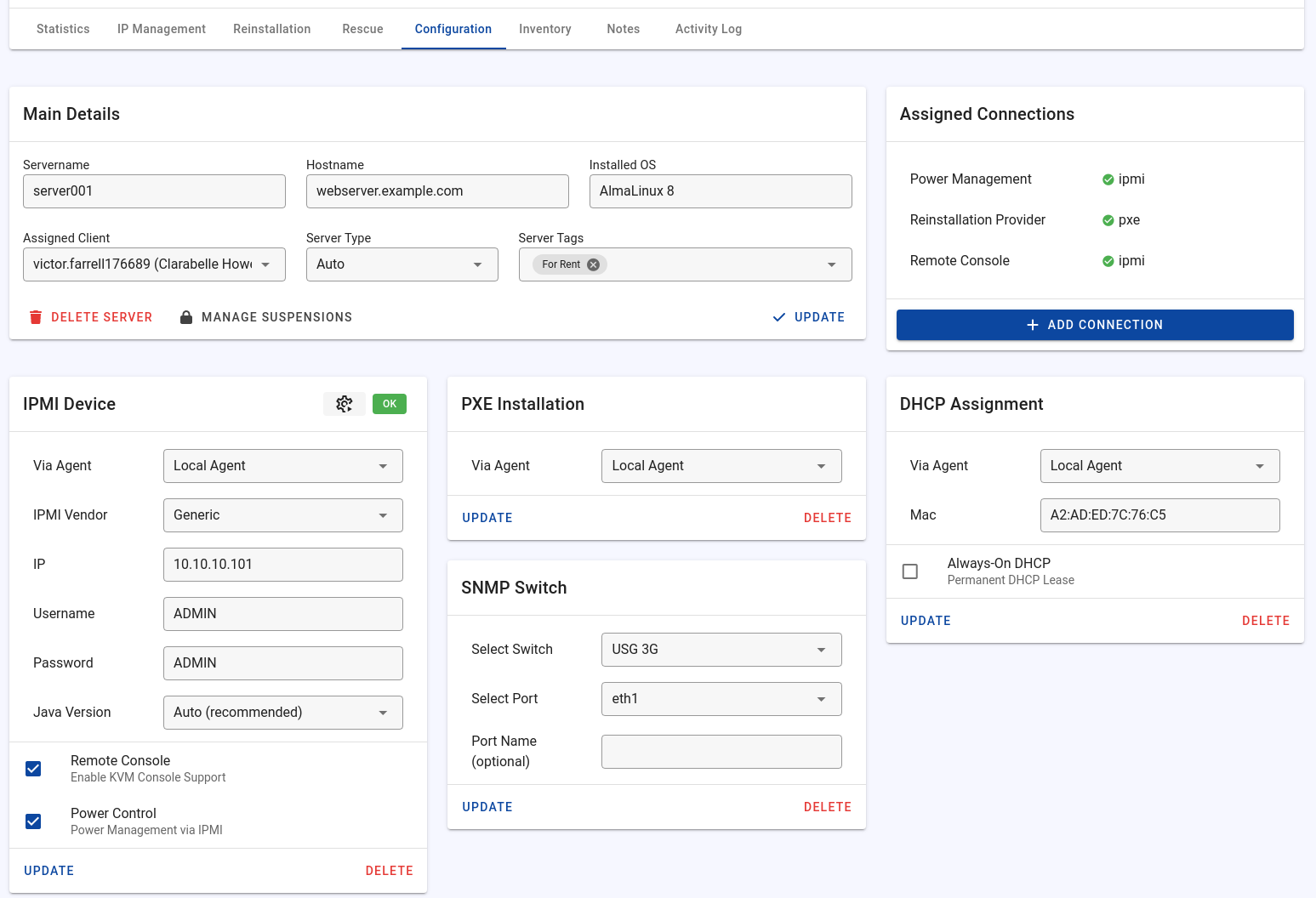Server Configuration
In the server configuration tab, you can manage the server's information and the connection assignments.
The following information can be stored:
- Servername
- Hostname (will be used at reinstallation)
- Installed OS (is updated on reinstallation)
- Assigned Client
- Server Type (is shown on the server overview page)
- Server Tags
Main Details
Hostname
Changing the hostname does not change the hostname inside of the operating system. Only the displayed host name will change. However, when the operating system is reinstalled, the set hostname is automatically pre-filled.
Installed OS
Here you can enter the name of the installed operating system. The stored value is automatically overwritten during an OS reinstallation.
Assigned Client
You can assign the server to all users to your account has access. This includes reseller's users.
Server Type
There are three server types to choose from:
- Auto
- Dedicated Server
- Virtual Server
The set value does not influence the server's features but is only for information purposes. The set value can also be displayed on the server overview page.
Auto
"Auto" mode tries to automatically detect if the server is a dedicated server or virtual server. The detection is based on the assigned connections.
Server Tags
Server tags help to organize your servers. You can assign as many tags as you want to each server, and tags assigned to other servers will be offered as suggestions in the dropdown.
For example, you can tag broken servers and servers used internally with an appropriate tag.
Our billing integrations can also automatically add and remove tags from servers. Here you can find information about the tag management at the WHMCS integration.
Information about visibility
As with comments and notes, the assigned tags are only visible in your account. Other owners of the server (end users or resellers) can tag the same server too, if they have the required permission, but they cannot see your tags. Just like you don't see their tags.
Bulk Tag Management
Tenantos provides a bulk tag management feature that allows you to rename or delete tags across all servers, subnets, and PXE profiles where they are used.
To access bulk tag management:
- Click the edit icon next to an existing tag on the server overview page.
- Select either "Rename" or "Delete" from the dialog.
When renaming a tag: - The new tag name will be applied to all servers that currently have the old tag in your own account. - Optionally update the tag in subnet configurations (requires subnet update permission) - Optionally update the tag in PXE profile configurations (requires PXE profile update permission)
When deleting a tag: - The tag will be removed from all servers in your account that currently use it. - Optionally remove the tag from subnet configurations (requires subnet update permission) - Optionally remove the tag from PXE profile configurations (requires PXE profile update permission)