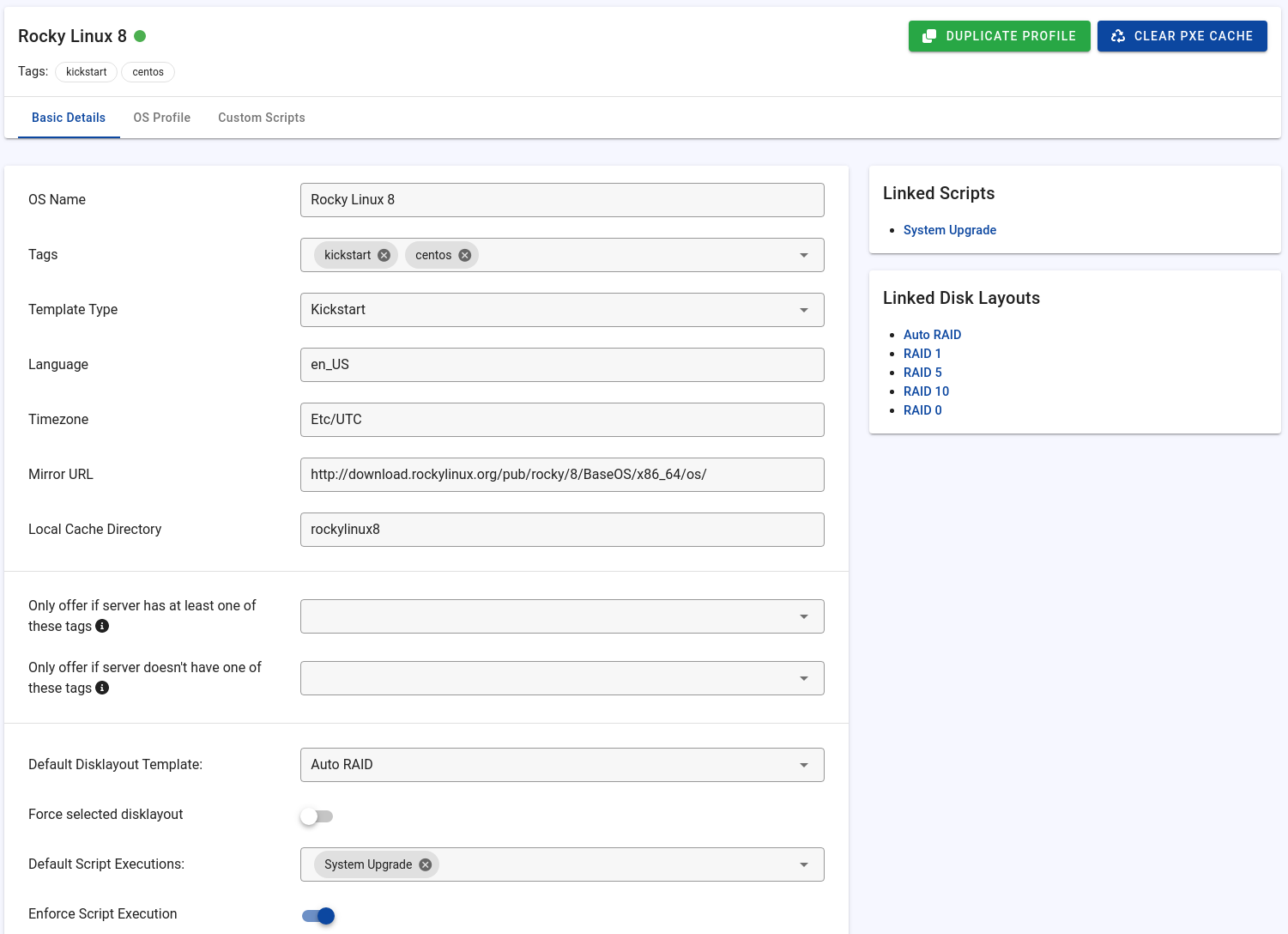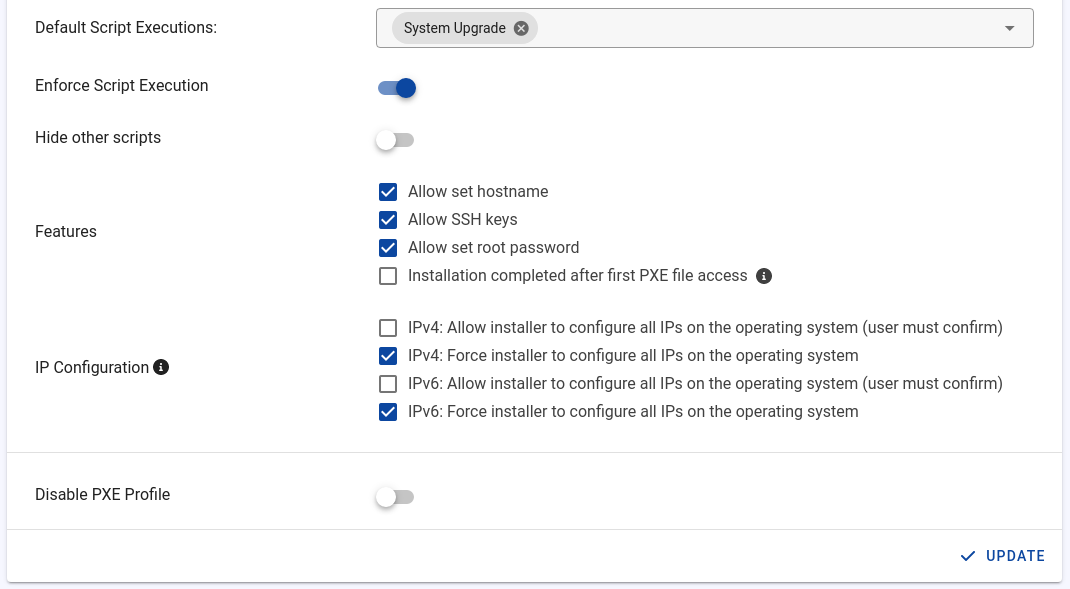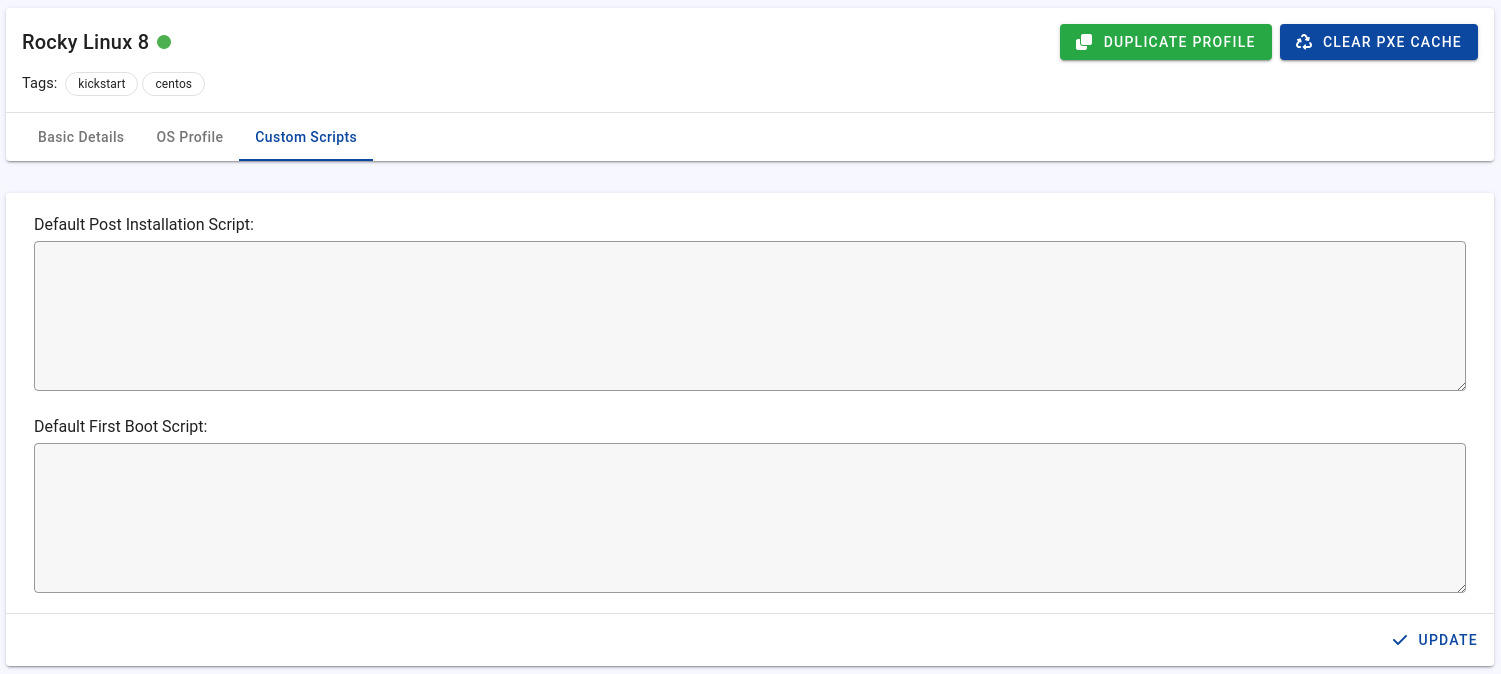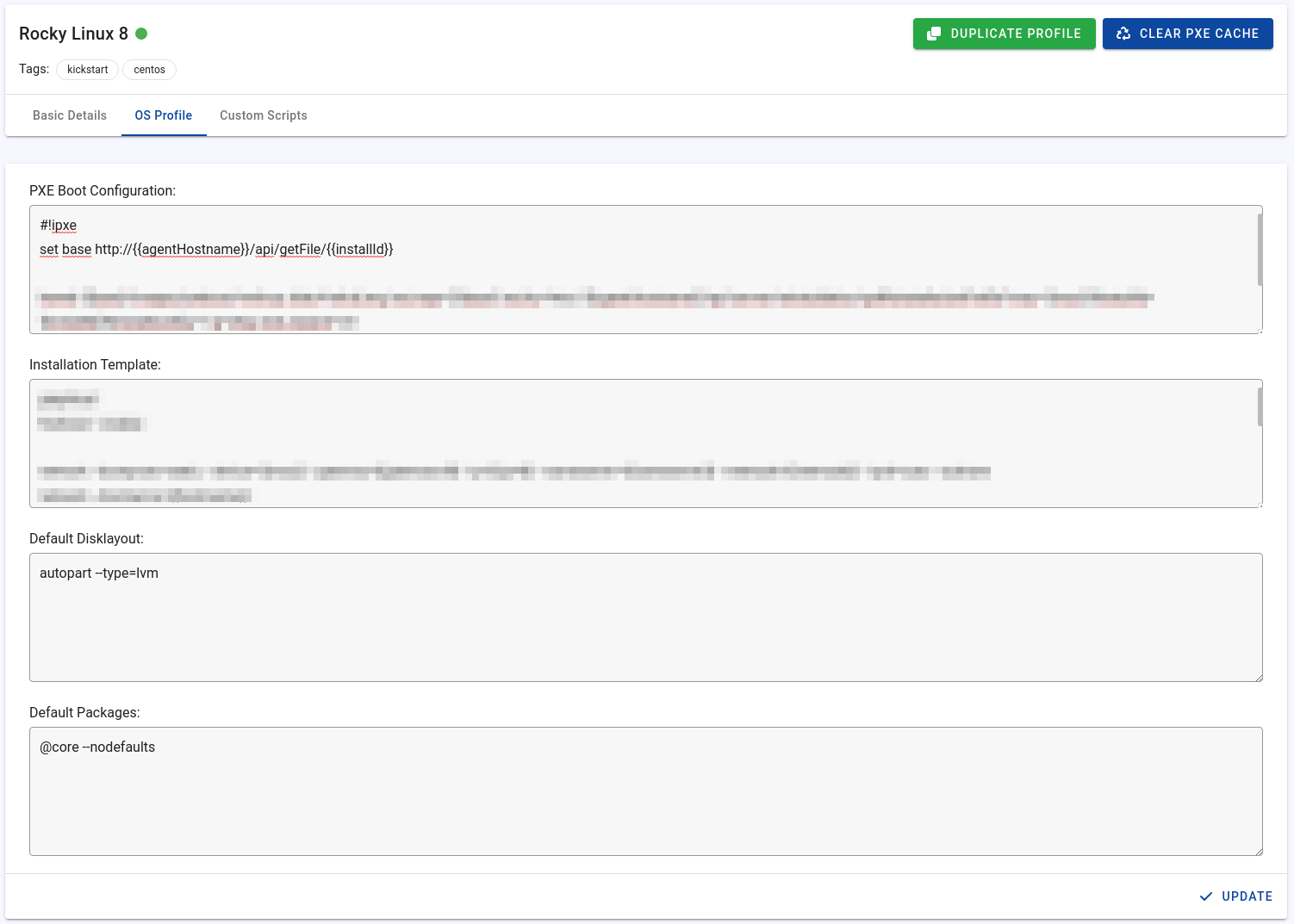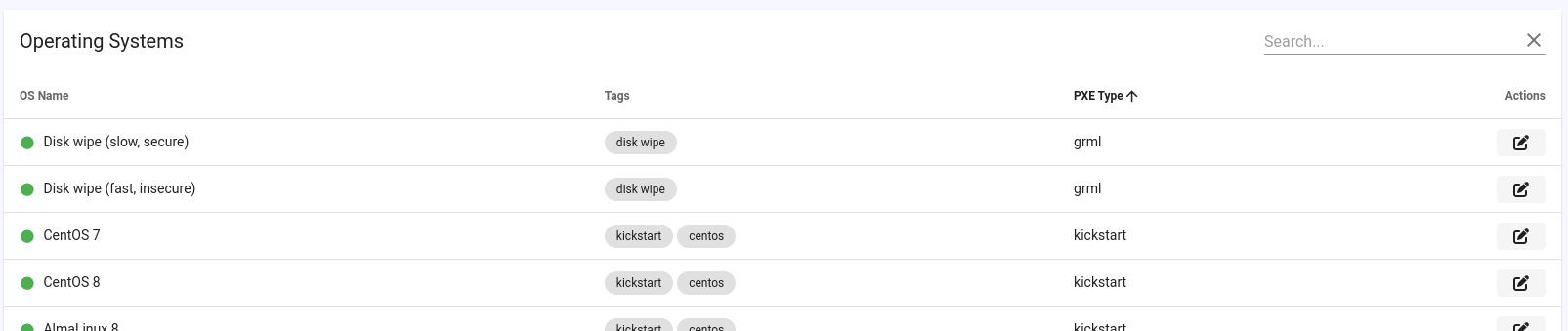PXE Profiles
PXE profiles allow the automatic installation of operating systems or booting rescue systems such as grml. All popular operating systems are already included by default, such as:
- CentOS
- AlmaLinux
- Rocky Linux
- CloudLinux
- Fedora
- Ubuntu
- Debian
- OpenVZ
- Proxmox VE
- VMware
- Windows Desktop & Server (own ISO required for import)
In addition to this, there are PXE profiles for:
- Memtest86
- Fast disk wipe (insecure)
- Slow disk wipe (secure)
- Grml Linux (rescue)
- Finnix (rescue)
- Clonezilla
- System Rescue CD
- Hiren's BootCD PE
- netboot.xyz
- Ultimate Boot CD
- Automatic OS password reset
The above-listed PXE profiles are maintained by the Tenantos team and are kept up to date.
Manage Profiles
You find the scripts at "PXE Manager" -> "Operating Systems". Click on the edit icon to edit an existing profile or on the plus button to add a new profile.
The individual options are described below. Some options are not available for all operating systems.
Basic Details
OS Name
Enter the name of the operating system. It will be shown on the server reinstallation page.
Tags
Enter tags of the OS profile. If the tags match with the tags of a script or disk layout, they are considered linked and will be shown on the server reinstallation page (unless server tags exclude them).
Template Type
The following template types are available:
- Kickstart
- Preseed
- Windows
- Rescue System
If the type is a rescue system, the OS profile is listed on the PXE Manager overview page in the "Rescue Systems" tab. Also, rescue systems are not displayed on the server reinstallation page but in the "Rescue" tab.
Language
The language of the operating system to install.
Timezone
The default timezone.
Mirror URL
The URL to the mirror for the installation files. For example: http://ftp.us.debian.org
Additional Drivers URL
If additional drivers are required that are not included in the operating system by default, a URL can be stored here to be loaded during installation. By default, additional drivers for Debian profiles are loaded, to add support for NICs such as Broadcom NetXtreme. In our experience, most other operating systems come with all common drivers out of the box.
This option is not compatible with Windows. To inject drivers into the Windows installer, please follow this guide.
Local Cache Directory
The installation files are cached in the specified directory so that they do not have to be downloaded repeatedly.
The installation directory should be a unique name, with a few exceptions.
File Caching Policy
Defines how installation files from mirrors are cached and cleaned up. The following options are available:
Smart caching
Automatically detects changes in the package lists on the mirror. When changes are identified, the cache is cleared to ensure the latest installation files are used.
This only works with kickstart and preseed installations.
Delete files daily
Clears the cache directory once per day. This approach provides a balance between utilizing cached files and maintaining up-to-date installation files.
Clear before installation
Removes all cached files before starting each installation. Ensures the latest files are always used but increases network usage. Not recommended unless specific circumstances require it.
Keep files as long as possible
Cache is kept until manual deletion. Useful when mirror files are known to remain unchanged or when network bandwidth is limited.
Important: For preseed installations, cached files are automatically removed when an expired PGP signature is detected.
Enable COMBOOT
To load a iPXE version with COMBOOT support, activate this option. This is only necessary for a few operating systems, such as VMware.
iPXE BIOS File
It is possible to specify a custom iPXE file for chainloading in this field. The file must be uploaded in the directory /srv/tftp at each remote agent.
This option is typically needed only in edge cases, primarily when the default iPXE version isn't compatible with the server. If left blank (the default setting), a recent iPXE version is used.
iPXE EFI File
Similar to the BIOS file, it is possible to specify a custom iPXE file for EFI booting. As with the "iPXE BIOS File" setting, the version must be uploaded into the directory /srv/tftp at each remote agent.
This option is necessary mainly in specific edge cases where the default version may not be compatible. By default, if left empty, a recent iPXE version is used. For EFI boots, the additional version "snponly_1.20.1.efi" is pre-loaded on all agents.
DHCP Post-Setup Keep Alive
Specify the duration DHCP remains active after the installation has been marked as completed. This is useful for profiles that require manual steps or interaction after PXE booting, but still need to receive a DHCP lease for a short time. Examples for that would be netboot.xyz or Hiren's BootCD PE.
Important: It is not guaranteed that the DHCP configuration will update after the specified number of minutes. Instead, this value defines the minimum time to keep the DHCP lease available.
Network Configuration Mode (preseed only)
The following modes are available:
- Default
- Netplan (recommended for Ubuntu)
Default is if the network configuration is located in /etc/network.
HTTP Directory (preseed only)
The subdirectory of the mirror.
Release Version (preseed/windows only)
The release name of the operating system. E.g. "bionic" for Ubuntu 18.
Windows: Skip OOBE (desktop editions only)
Only required for Windows desktop versions. Enabling this option will auto-configure the system and the Windows setup will not hang at the setup screen (OOBE).
When importing a Windows desktop version, Tenantos will automatically enable this option.
Windows: Bypass system requirements checks
Only required for Windows 11 if your hardware does not meet the system requirements. Windows 11 requires TPM 2.0 and Secure Boot. Enabling this option will bypass the checks of the Windows installer. This option also disables the system requirements checks for RAM, CPU, and disk.
Theoretically, the option can also be used for other Windows versions if the servers do not meet the system requirements. Use at your own risk.
Windows Activation Key
The entered activation key will be used during OS installation. Leave empty for trial installations.
Windows: Use empty activation key
Usually required for desktop installations, like Windows 10. Otherwise, the Windows installer will ask for a license key during installation. Do not activate for server editions, even if no activation key is stored. Server editions will automatically activate a trial.
When importing a Windows desktop version, Tenantos will automatically enable this option.
Windows: Activation key location
This setting let you choose where the activation key should be specified. For more information, please refer to the Microsoft documentation.
When importing a Windows desktop version, Tenantos will automatically enable the setting "User Data".
Only offer if server has one of these tags
The profile is shown only if the server has one of the listed tags.
Don't offer if server has one of these tags
The profile is not shown if the server has one of the listed tags.
Only offer if user has one of these roles
The user must have one of the assigned roles for the profile to be offered. However, please note that role limitations are not recursive. For example, if the user has the "Reseller" role, the limitations will not be inherited by the roles created by the resellers. If you require such limitations, consider using the tag limitation feature.
This feature is particularly useful if you need to share specific profiles exclusively with users of certain roles, or limit them for internal use only.
Don't offer if user has one of these roles
If the user has one of these roles assigned, the profile will not be offered. However, please note that role limitations are not recursive. For example, if the user has the "Reseller" role, the limitations will not be inherited by the roles created by the resellers. If you require such limitations, consider using the tag limitation feature.
This feature is particularly useful if you need to share specific profiles exclusively with users of certain roles, or limit them for internal use only.
Offer profile for following server types
Choose whether the profile should be available for dedicated servers, virtual servers, or both.
Mark installation as completed event
Determines when an installation or rescue boot process is marked as completed. The scripts mentioned at the options refer to PXE scripts (e.g., shell scripts) that can be executed after the OS boot. Available options:
After PXE steps
Marks installation as completed while the system is still in the installation environment, but the installation is completed.
This is the fastest option, but note that neither the OS boot nor any scripts have been executed.
After first OS boot, before script executions
Marks installation as completed after the system has successfully booted into the OS.
This option ensures the system is running but does not wait for script execution to complete.
After first OS boot, after script executions
Marks installation as completed after all configured scripts have been executed.
This is the most thorough option as it waits until the system is booted and all scripts are executed.
After first PXE file access
Marks installation as completed when the first PXE file is accessed. Use with caution as incorrect activation may cause installation errors.
This option is specifically designed for PXE profiles that only need to download and run single files (e.g., memtest).
Default Disk Layout Template
Here you can select the default disk layout that will be used for the profile. It is preselected in the dropdown on the server reinstallation page.
Default: Automatic Partitioning
Fallback to default disk layout if unset
If no disk layout has been selected during reinstallation, the installer can automatically use the default disk layout selected above. If disabled, the disk layout configuration from the PXE profile is used. It is recommended to enable this option in conjunction with Automatic Partitioning.
The difference to "Force Selected Disk Layout" is that the customer can still select another layout like RAID 5, but if no layout has been selected, the described fallback occurs.
On this page, you can find out why this setting is recommended.
Force Selected Disk Layout
If you enable this feature, the disk layout selected above will be forcibly selected. On the reinstallation page, no disk layout is offered for selection.
Default Script Executions
Here you can select scripts to be executed after the operating system installation is complete.
By default, the "System Update" script is enabled.
Enforce Script Execution
If you enable this feature, the selected scripts above will be forcibly selected. On the reinstallation page, the selected scripts will be hidden.
Hide Other Scripts
Specifies whether other compatible scripts should be hidden.
Features
Allow set hostname
Specifies whether the user can set the hostname on the reinstallation page for this profile.
Allow SSH key
Specifies whether the user can add SSH keys on the reinstallation page for this profile.
Allow set root password
Specifies whether the user can set the root password on the reinstallation page for this profile.
Installation completed after first PXE file access
Activation of this option is usually not necessary. It is only needed if the PXE profile does not perform further steps after downloading the PXE file (memtest, for example).
Update server hardware inventory after installation
This feature is only available on Linux operating systems. The disk wipe profiles and most rescue systems also support this feature.
If you use the automated hardware inventory via PXE profile or shell script and do not maintain the inventory manually, enabling this option is handy as it will update the hardware inventory of the server on every installation.
Tenantos tries to detect if the feature is applicable to the PXE profile. If the feature is not supported, for example for Windows PXE profiles, the option is not offered.
IP Configuration
The installer can configure additional IPv4 and IPv6 addresses automatically. The installer only assign IPv4/IPv6 addresses that use the same gateway as the primary IP. If an IPv6 subnet is assigned, the first IPv6 address will be configured.
IPv4: Allow installer to configure all IPs on the operating system (user must confirm)
The user must activate the automated configuration of additional IPs on the reinstallation page.
IPv4: Force installer to configure all IPs on the operating system
The installer will automatically configure all IPv4 addresses on the operating system.
IPv4: Also add IPs that are using a different gateway than the primary IP
Enables automatic configuration of IP addresses from different subnets, such as adding IPs from 10.12.12.0/24 with a gateway different from the primary IP’s gateway.
Note: This might not be compatible with all operating systems, and without a supported network design, IPs that are using a different gateway than the primary IP will not work.
Use at your own risk. No support is provided for potential issues.
IPv6: Allow installer to configure all IPs on the operating system (user must confirm)
If an IPv6 subnet is assigned, the first IPv6 address will be configured.
See above.
IPv6: Force installer to configure all IPs on the operating system
See above.
Disable PXE Profile
If this option is enabled, the profile will not be available for selection.
OS Profile
PXE Boot Configuration
The iPXE boot configuration. You can see from the existing profiles which variables are available.
Installation Template
Here the preseed or kickstart configuration must be placed.
Default Disk Layout
You need to insert the disk layout if you don't enforce one. If you want to distinguish between UEFI and legacy bios, you can find the necessary information here.
Default Packages
A list of packages to be installed by default can be stored here. By default, only a minimal installation will be done.
Custom Scripts
Default Post Installation Script
The post-installation script is executed immediately after the installation, even before the server has restarted. The execution takes place within the installer environment.
Default First Boot Script
The script stored here is executed after the first start of the operating system. This feature does not affect the functionality of scripts. If both are defined, both will be executed.