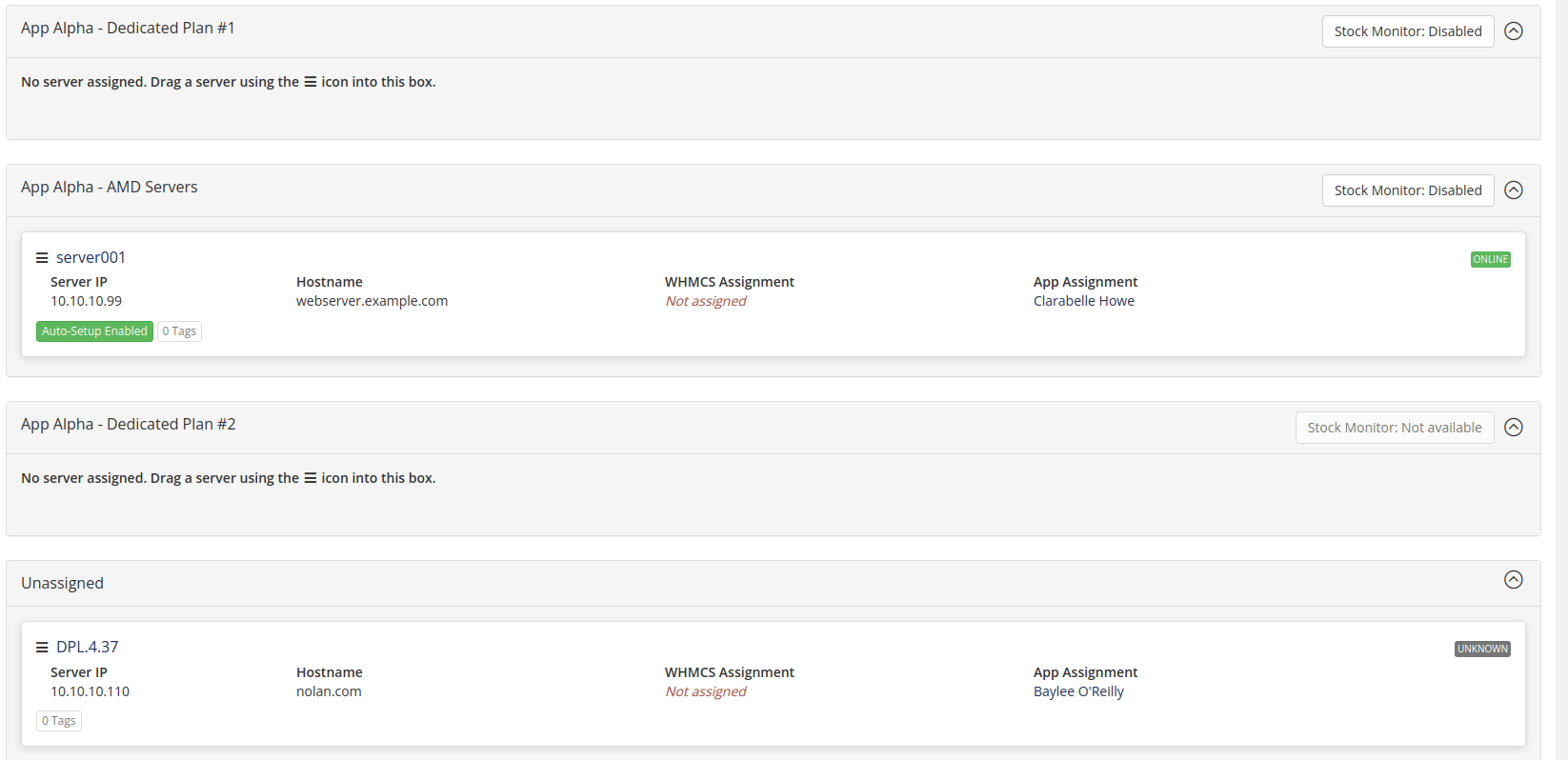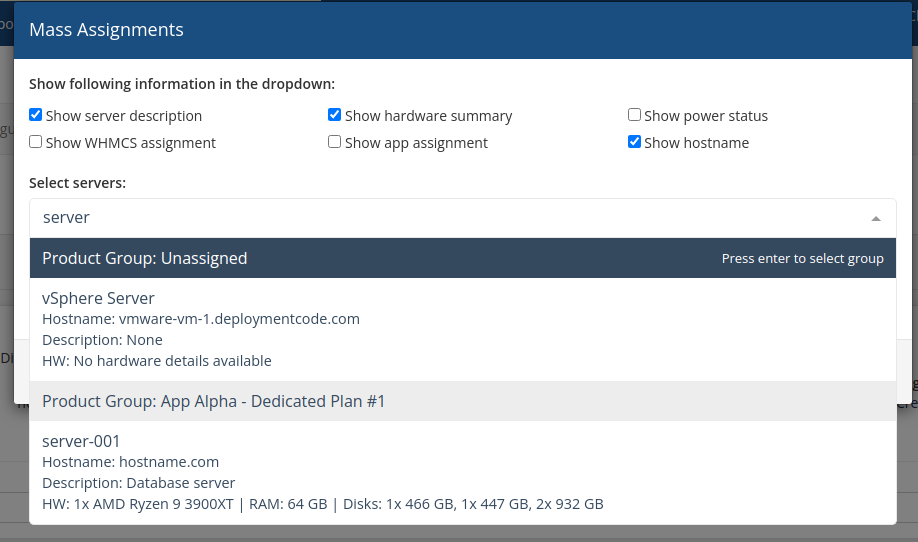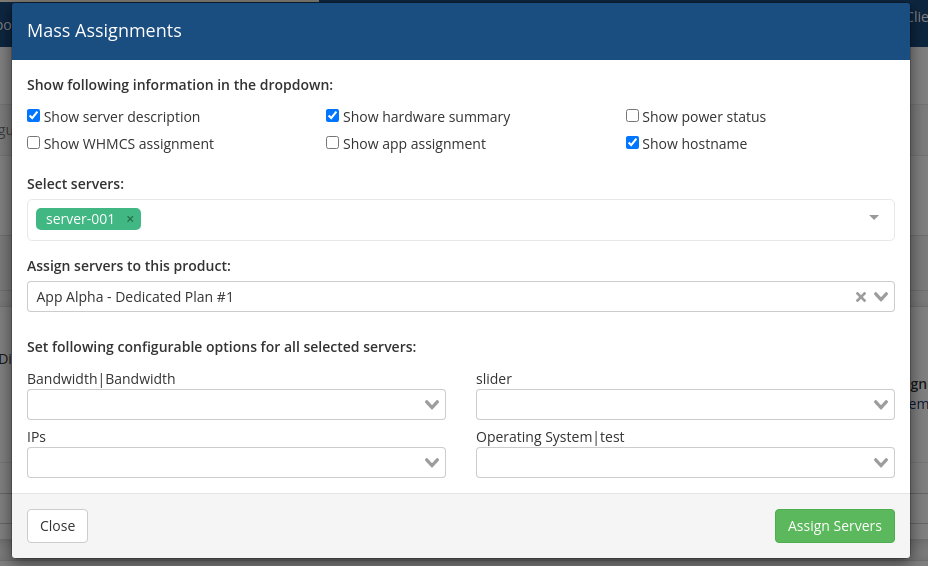Dedicated Server Provisioning
Open the module's admin page, and you will see a list of products assigned to the "Server Manager" module and all the servers in your Tenantos account.
Assign Servers To Products
Three ways are available to assign servers to the products:
- On the left side of each server, you see a drag icon. Click on it and move the server to the correct product via drag and drop.
- You can click on the "Tools" dropdown in each server box and then use the "Quick move to" option to change the product assignment.
- At the top of the page, click on the "Tools" dropdown and select "Mass Assignments." The Mass Assignments tool enables you to efficiently assign many servers to a product.
About Mass Assignments
To change the assignment of multiple servers in one go, use the Mass Assignments tool. To access this tool, click on the "Tools" button in the top right corner and select "Mass Assignments."
The wizard in the Mass Assignments tool offers the option to choose which data will be displayed in the dropdown, facilitating the easy identification of servers to move to another product. Selecting entire product groups is also possible.
If the product has configurable options assigned, it is possible to assign options via the wizard, if the options for the selected servers are the same.
The wizard also allows to assign the servers to the product they are already assigned to, which is useful when updating the assigned configurable options in bulk.
Button: Auto-Setup
For each server, you can define if the server should be used for automatic provisioning by clicking the "Auto-Setup Enabled" or "Auto-Setup Disabled" button. Clicking the button will toggle the auto setup mode.
This is useful if you know the server has defects, but you do not want to unassign him from the product.
Configurable Options
The module can provision servers depending on the configurable options. For more information, please read the following page.