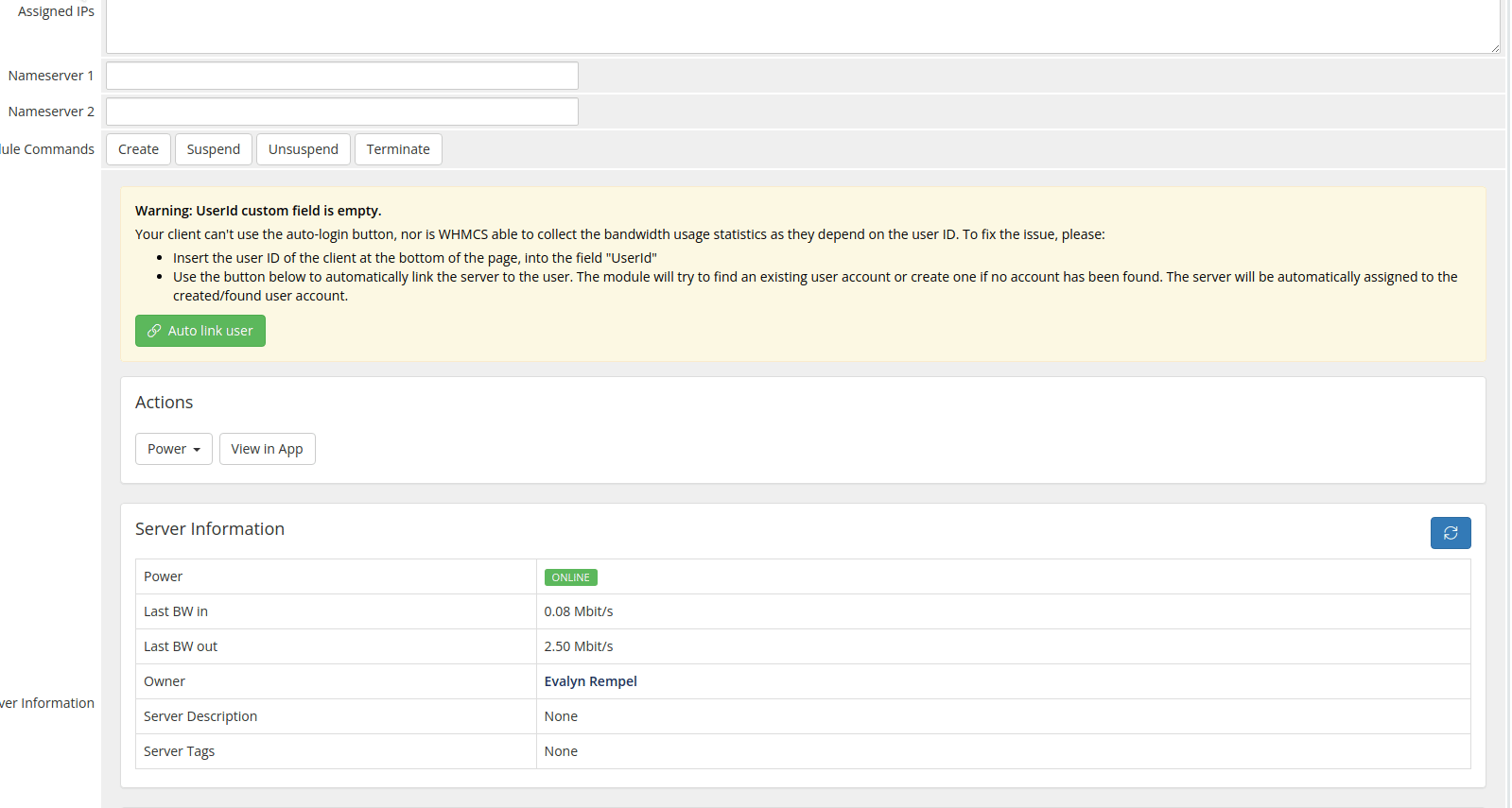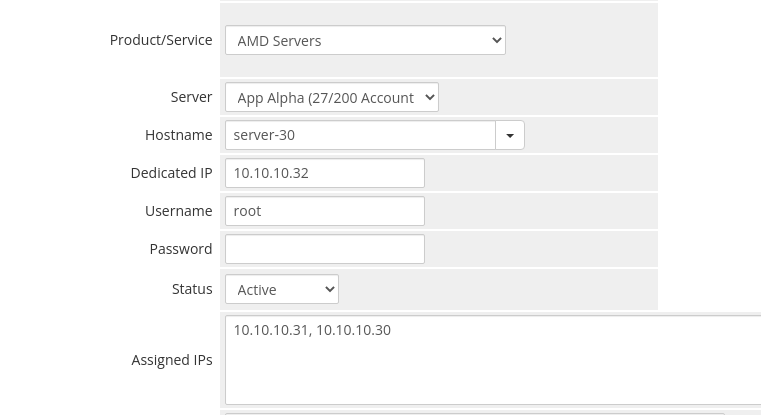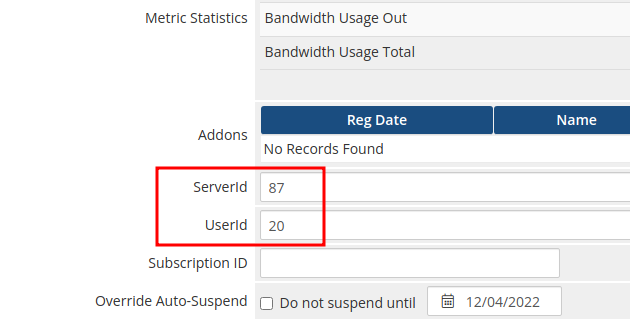Manually Assign Server
You can easily link an existing service to an server in Tenantos. Please adjust following fields at the client service product page.
- Product/Service: The Tenantos product
- Server: Select the Tenantos server. If you have only one server added, no changes are necessary.
- ServerId: Insert the ID of the Tenantos server. You can find the ID in the URL bar: https://tenantos.domain.com/servers/
- UserId (optional): Insert the ID of the Tenantos user. You can find the ID in the URL bar: https://tenantos.domain.com/users/
After you press the "Save Changes" button, you will see output at the "Server Information" table. If the ServerId / UserId is incorrect, you will see an error message.
Automatic User Linking
If you leave the UserId field empty, a warning will appear and two options to automatically assign the server to an account in Tenantos will be offered:
- Auto link user + sync IP assignments and hostname to WHMCS
- Auto link user (only link user, no data sync)
Clicking one of the auto link buttons causes the module to search for an existing Tenantos account that matches this customer, or to create a new account in Tenantos. The user ID is then automatically filled in and the server is assigned to the customer in Tenantos.
If you choose the "Auto link user + sync IP assignments and hostname to WHMCS" button, the module will also fill out the hostname, dedicated IP and assigned IPs fields with the data stored in Tenantos.
The automatic linking only works if the server is not already assigned to an account other than yours. Otherwise, an error message appears.