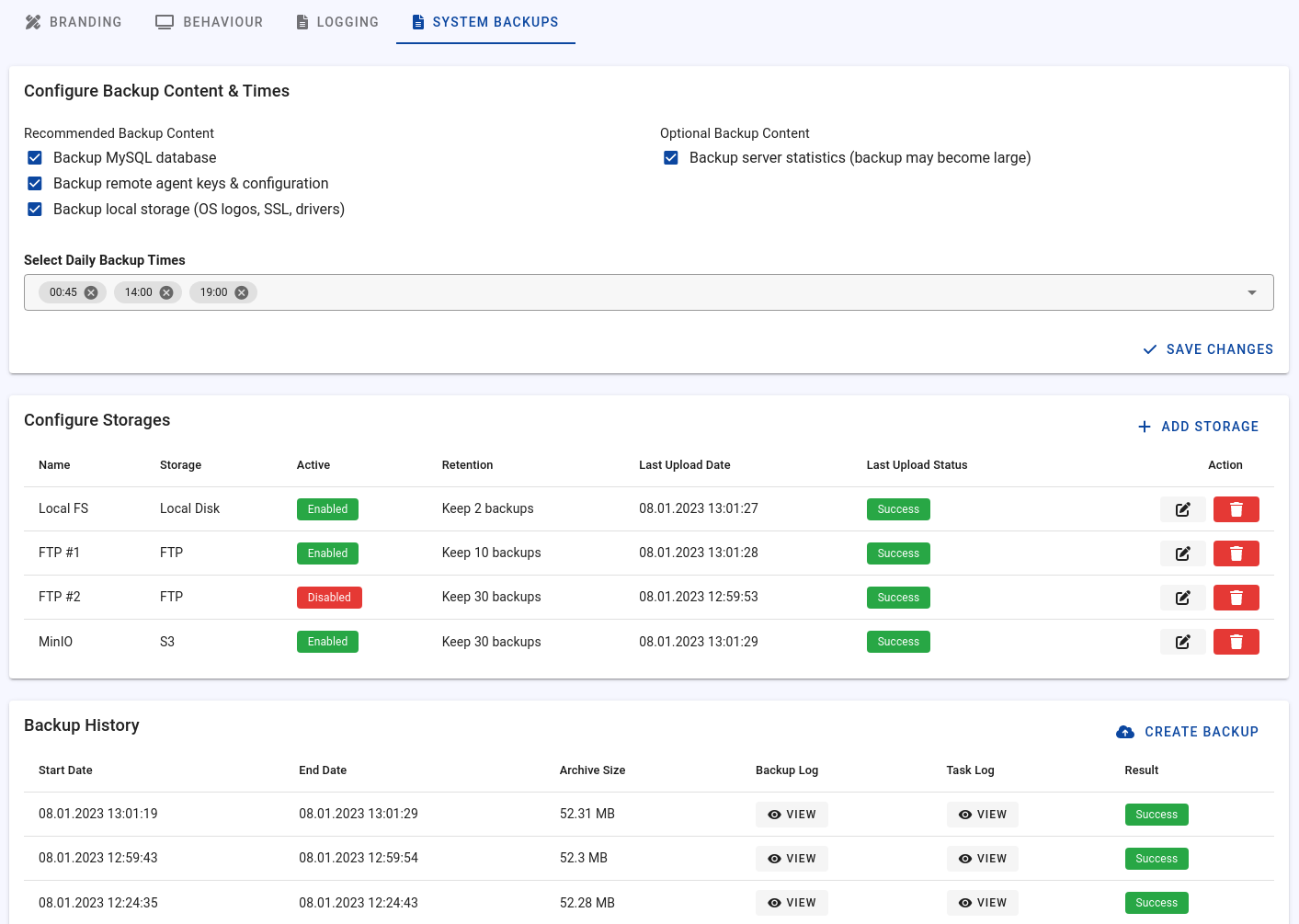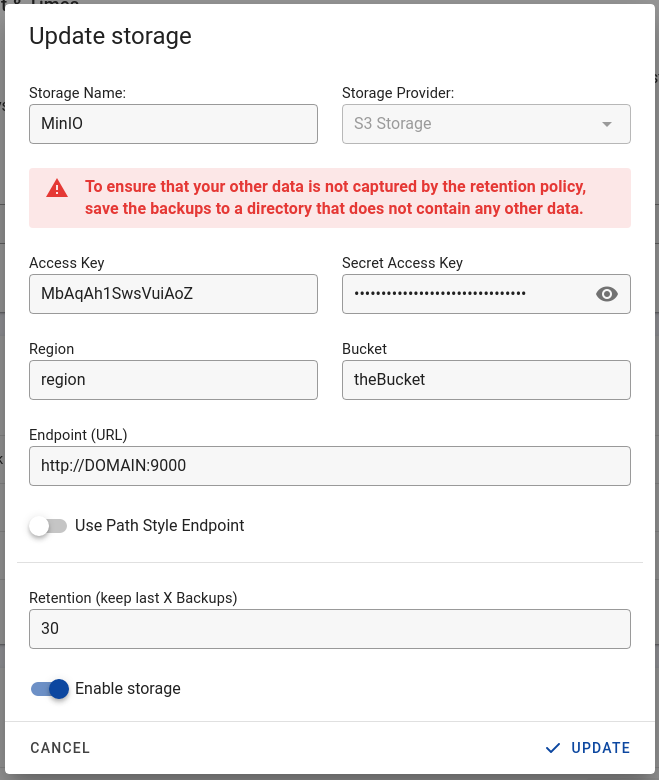System Backups
Note
It is important to set up automatic backups to ensure that you can restore the platform in the event of hardware failures or other issues.
Both automatic and manual backups of the Tenantos system data can be created, and the following features are available:
- Selection of what content to include in the backup
- Configuration of storage locations (local disk, FTP, S3)
- Scheduling of backup times, including the ability to perform backups multiple times per day
- Manual creation of backups
- Detailed overview of the backup history and storage locations
Configuration
To configure the backups, go to the "Settings" page and click on the "System Backups" entry in the navigation bar.
Configure Backup Content & Times
On this step, you can choose which content should be included in the backups and when the automatic backups should be created.
Backup MySQL database (recommended)
This is an essential option to activate because the database contains important data such as users, servers, and IP configurations.
Backup remote agent keys & configuration (recommended)
This option will backup the secret keys which are used to connect to the remote agent APIs. It will also backup the configuration files of the remote agents such as the private IP assignments.
Backup local storage (OS logos, SSL, drivers) (recommended)
This option will include your customizations such as custom Windows drivers, brand logos, and OS override logos.
Backup server statistics (optional)
This option will create a backup of the InfluxDB database, which contains various metrics such as bandwidth usage for each server and IPMI metrics. Enabling this option may increase the size of the backup, but if your storage backends have enough disk space available, it is recommended to include it.
Select Daily Backup Times
Specify when the automatic backups should be created. Multiple backups can be created for each day. Please note that the time must be selected in UTC - after you open the dropdown, your current time and the corresponding time in UTC will be displayed for your convenience.
Configure Storages
Important note
To ensure that your other data is not captured by the retention policy, save the backups to a directory that does not contain any other data.
This card provides an overview of the existing storages, the last upload date, and the status. To add a new storage, click on the "Add Storage" button.
For each storage, the retention policy can be configured individually, allowing you to store more backups on some storages than on others.
Local Disk
This option will store the backup on the local disk, in the path /var/www/storage/system_backups. While it is recommended to store the backups on a remote storage, you may use this option to store the backup on the local filesystem and then move it to another storage using your own script.
FTP Server
The form to add an FTP server is straightforward. When you add a new FTP storage, Tenantos will test whether the connection can be successfully established. If an error occurs, the error message will be returned.
S3
You can add an S3-compatible storage such as Amazon S3 or MinIO. An example of how the configuration for MinIO would look can be found here.
As with FTP, Tenantos will test the connection to ensure that it can be successfully established before adding the storage.
Backup History
The backup history shows the last 25 backups and their status. You can see the backup size, the backup script log output, and the task log output. If an issue occurred during the creation of the backup, the result will be shown as "Warning" or "Error".
In case the status is "Warning" or "Error", the reason can be found in the backup or task log, depending on which step the backup failed.
Manually create a backup
To manually create a backup, scroll down to the "Backup History" card and press the "Create Backup" button on the right side. If no storages have been defined yet or a backup is currently in progress, the button will be disabled. Hover over the button to find the exact reason why a new backup cannot be created at this moment.