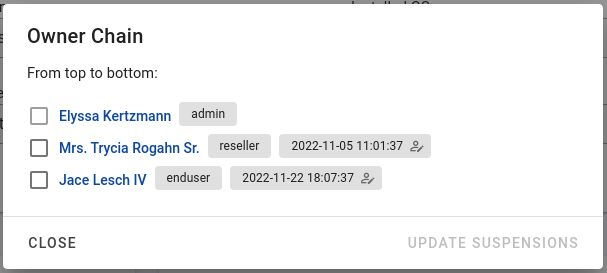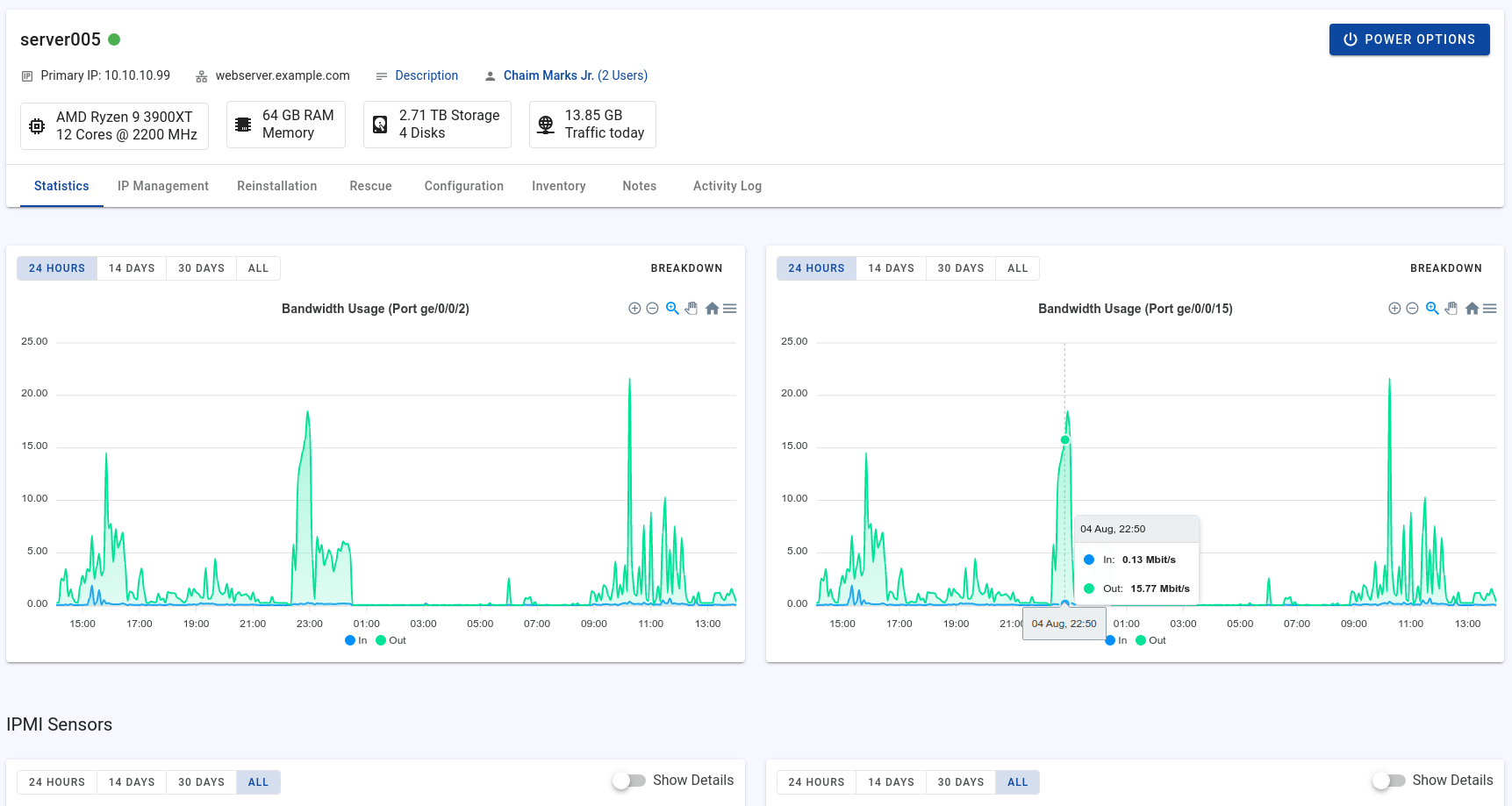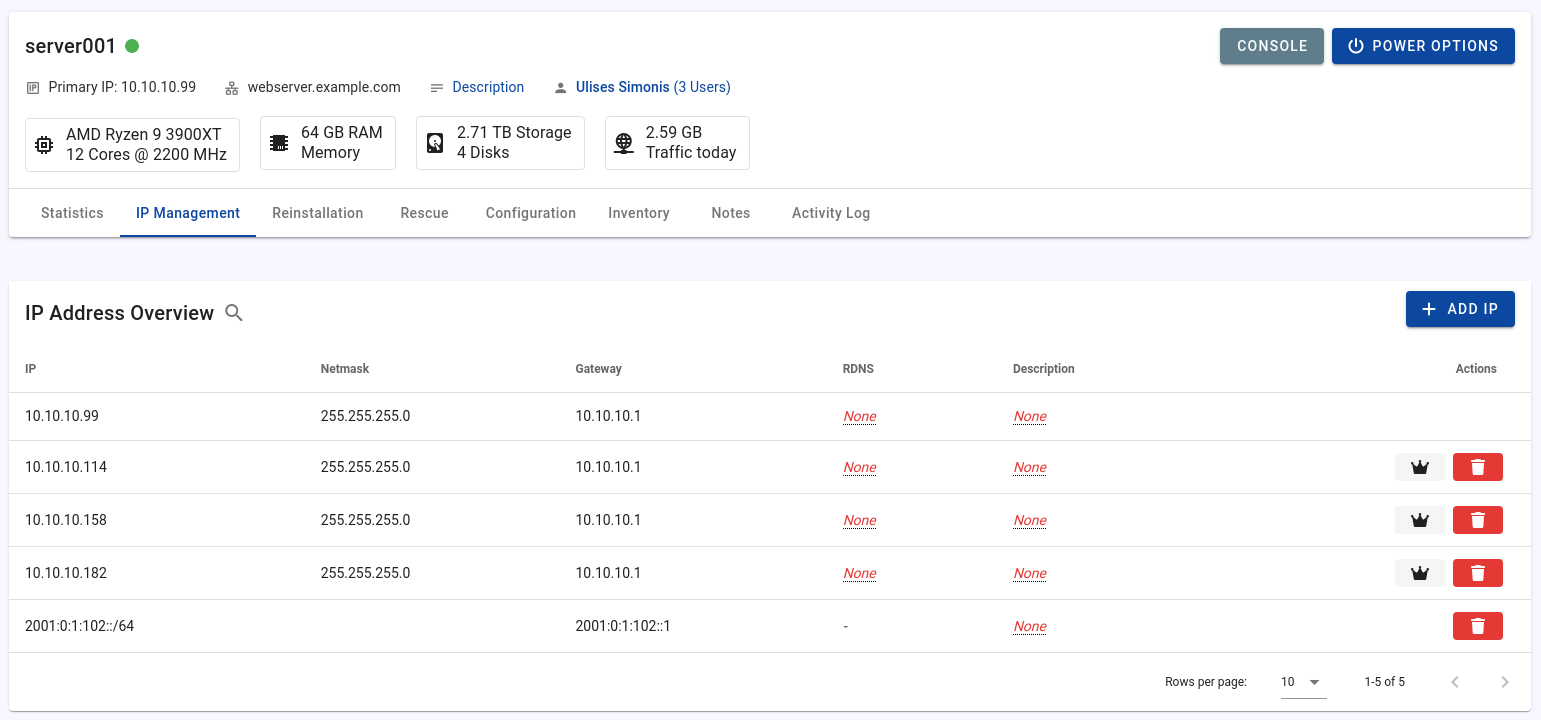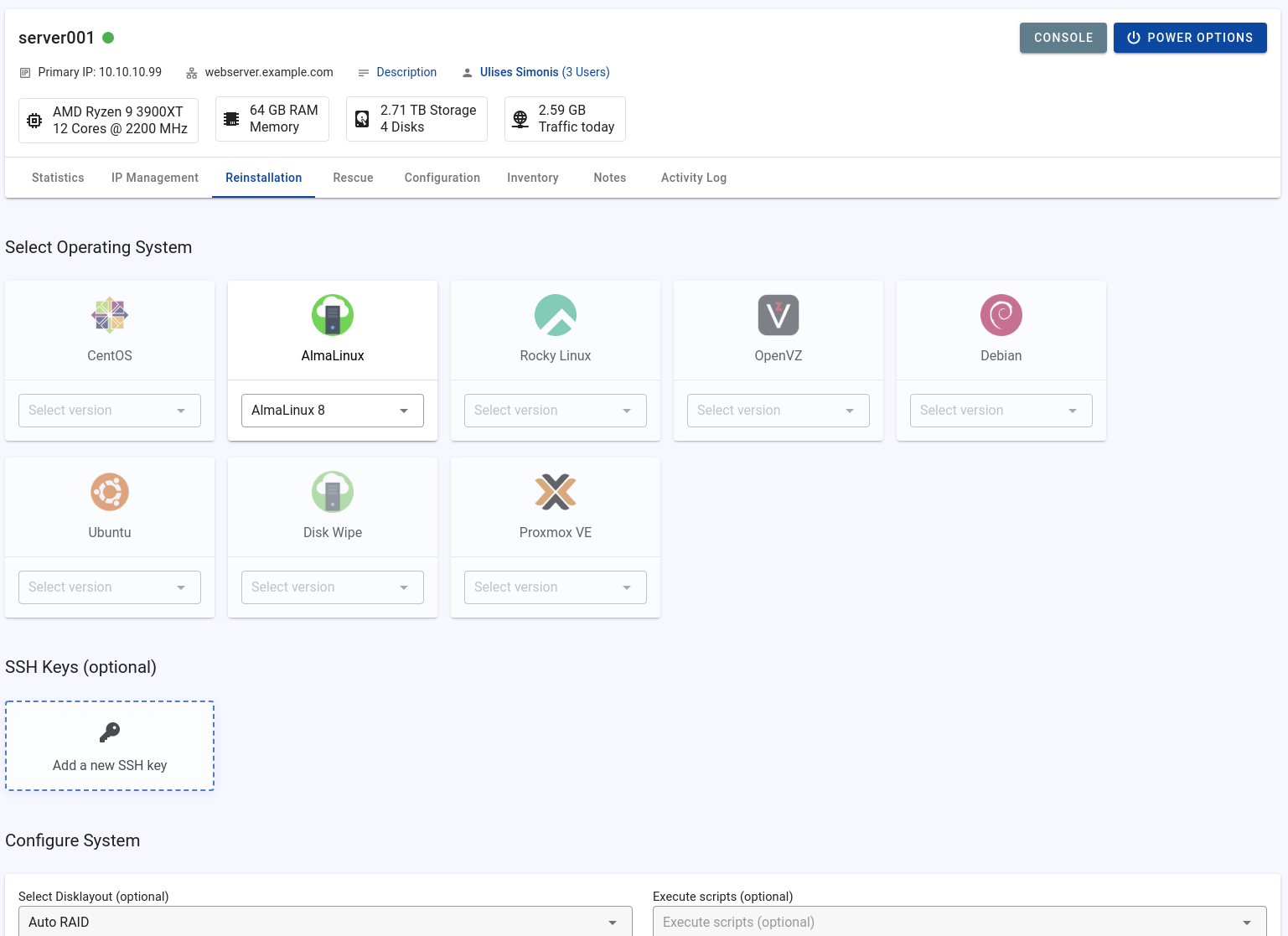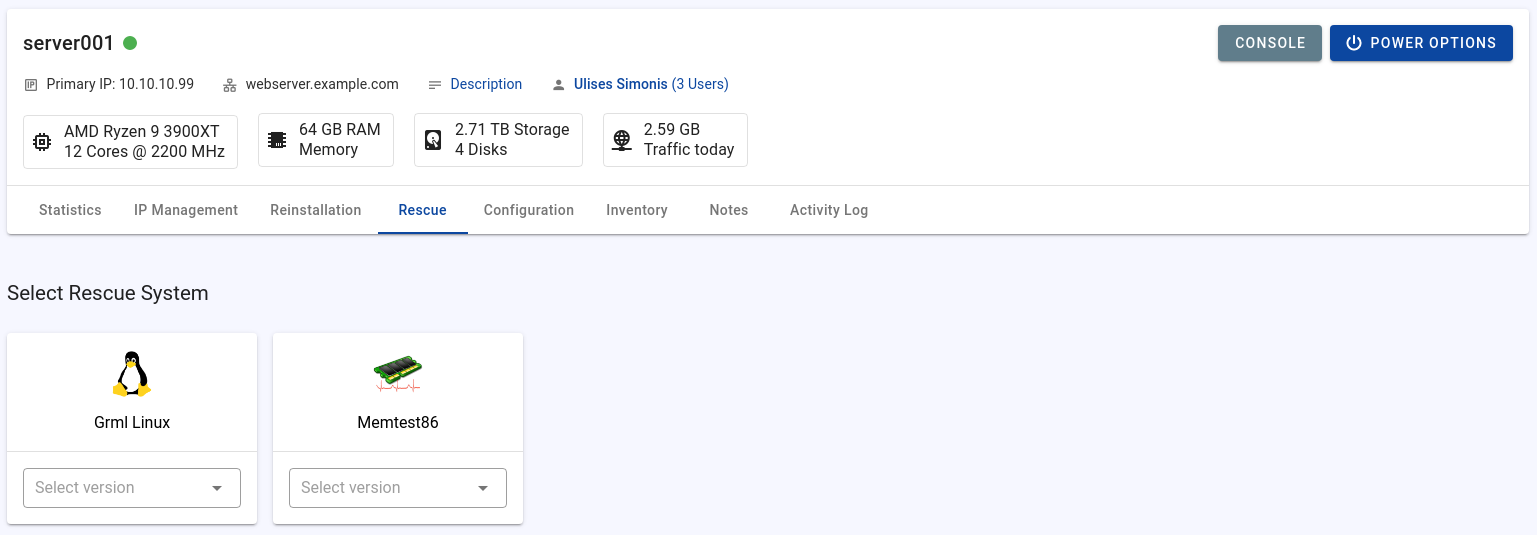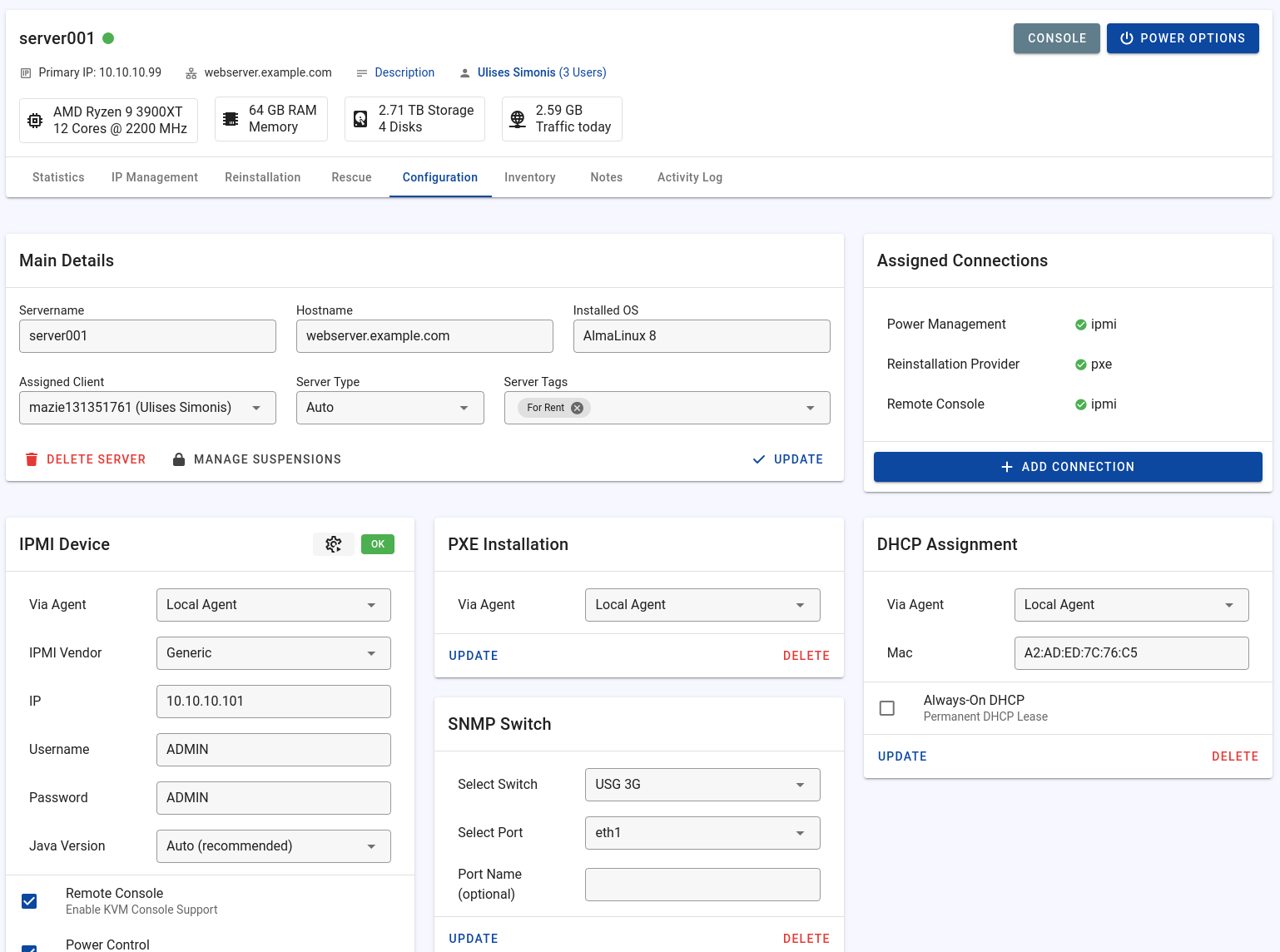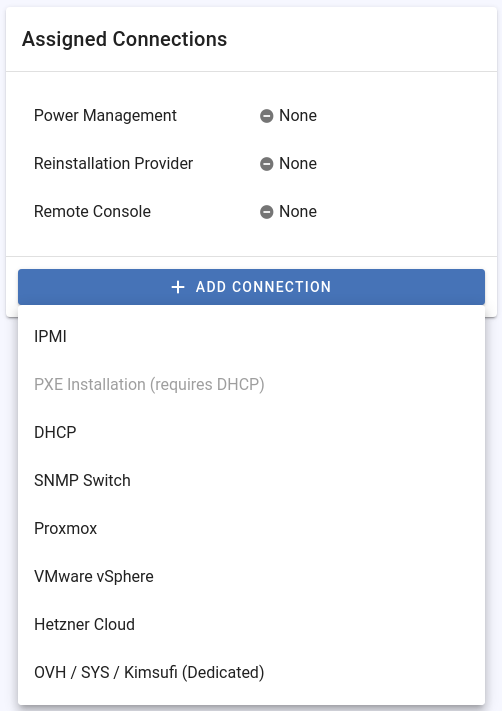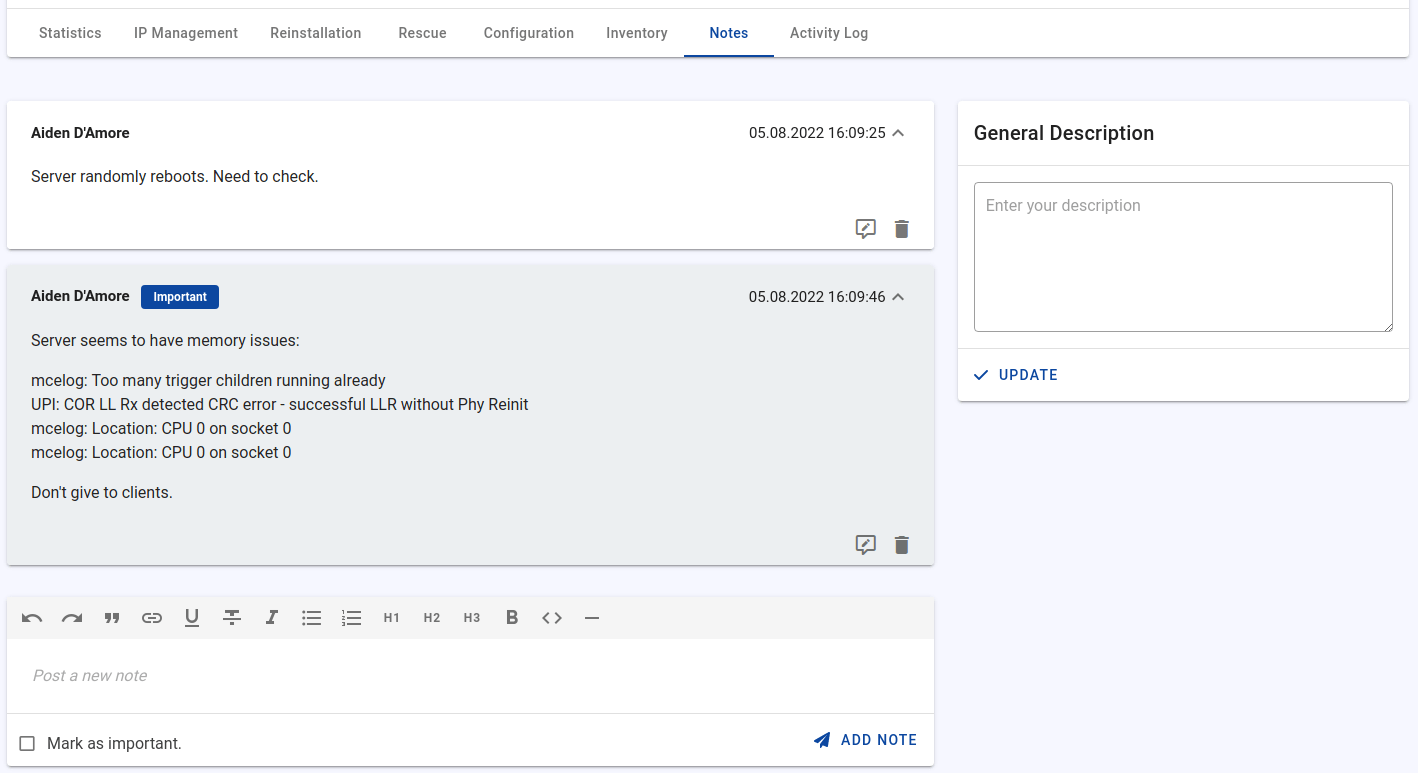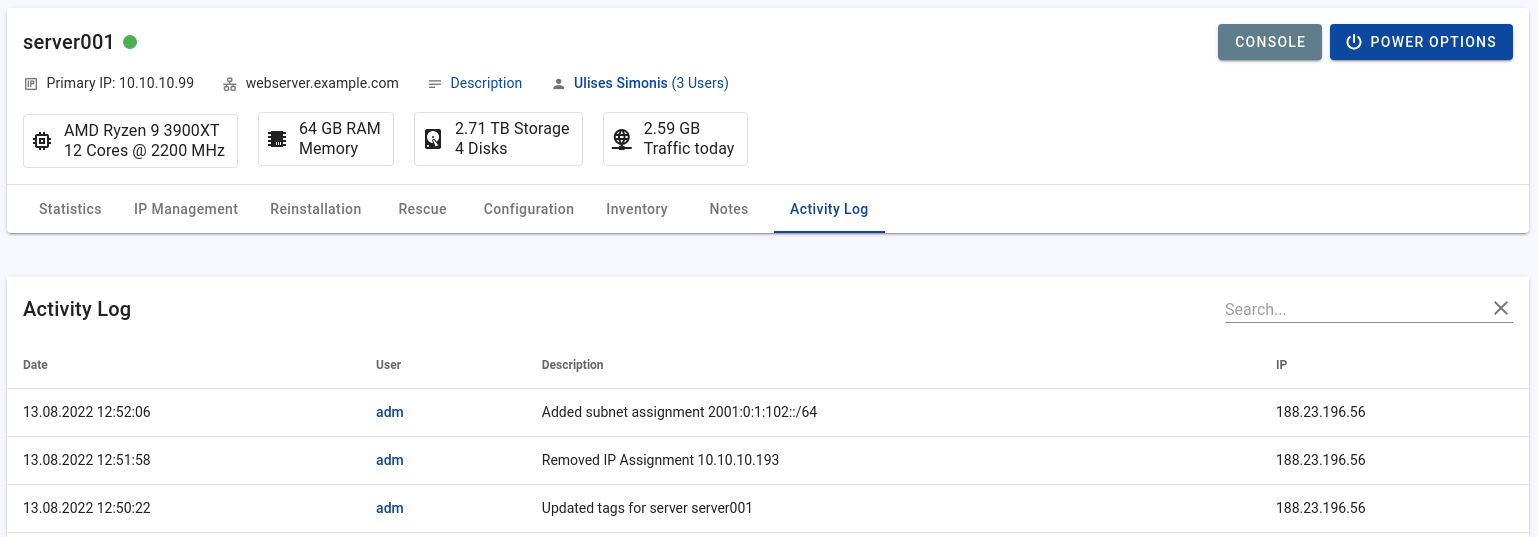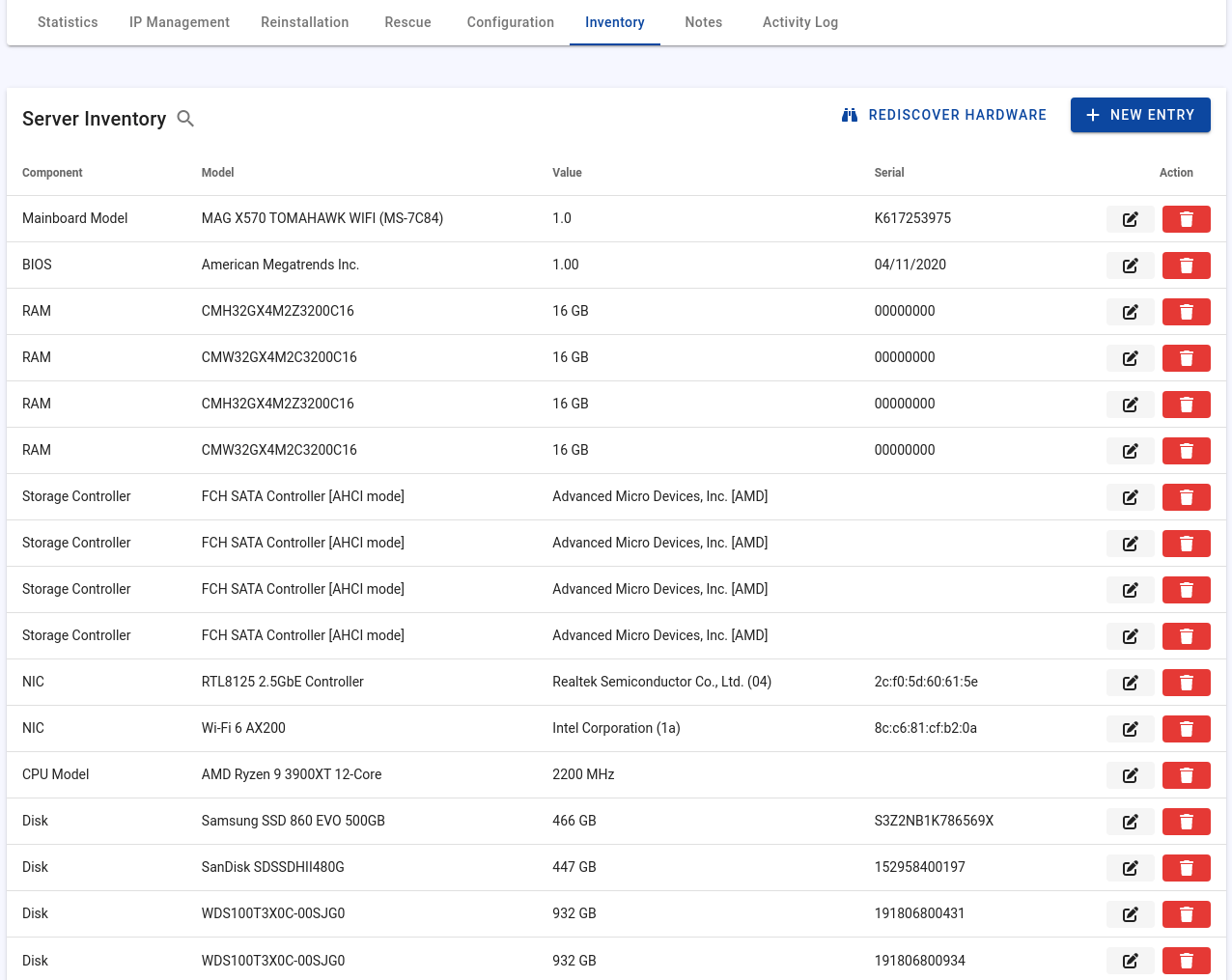Server Management Page
The server management page provides an overview of the server and various management options, such as:
- Power management
- Statistics
- IP Management
- Reinstallation & Rescue
- Inventory
- Notes
- Activity Log
- NoVNC remote console
- Configuration
- Manage suspensions
- Delete server
Power Management
Once you have assigned a connection that allows you to control the power, the "Power options" button will appear in the upper right corner.
Depending on the connection type, further functions are available there. For IPMI, for example, BMC reset and send manual IPMI commands.
Statistics
The statistics are available as soon as you add a connection that supports statistics collection.
Network graphs
Network graphs will appear as soon as you add a supported external provider or assign a switch port. It may take some minutes until the graphs are available.
IPMI Sensor Graphs
After you have added an IPMI connection, Tenantos will collect every 15 minutes the sensor data. The graph is available after 15 minutes at the latest.
Information about external providers
Where technically possible, data is also collected from external providers (e.g. OVH, virtualization).
IP Management
Here you can see all IP addresses which are assigned to the server. You can add more IP addresses or IPv6 subnets using the "Add IP" button.
In the IP assignments table, you can also set the RDNS entry if the subnet supports it and add a description for the IP address.
Information about descriptions
The descriptions are only visible to the respective user. Each user can set his own descriptions.
Remote Consoles
As soon as a connection with console support is available, a button for opening the console appears next to the "Power Control" button. All consoles are displayed via NoVNC.
For IPMI-KVM consoles, an isolated docker container on the respective remote agent is created, which runs Java. The IPMI-KVM console is also available via NoVNC.
Reinstallation & Rescue
Configuration
Please see the following page.
Connection Assignments
Please see the following page.
Inventory
Please see the following page.
Notes
Here you can save information about the server. The notes are a kind of comment system; each new entry looks like a new comment. This makes it easier to understand the notes because the notes are not only separated but also timestamped.
- Notes can be marked as "Important Note". Important notes stand out in color and are marked with the "Important" label.
- Files can be attached to notes. The attached files can then be downloaded or, depending on the file type, viewed directly in the browser.
To show the important notes on the top, instead in chronological order with the other notes, enable the "Show important server notes at the top" option at the branding settings.
General Description
Here you can save a general description of the server. Unlike the notes, this is just a simple input field. You can also view the description on the server overview page by adding the "Short Description" column.
Information about notes & description
As with all comments and notes, these are only visible to your account. If other users also have access to the server (end users or resellers), they can create their own notes if they have the required permission, but they cannot see your notes.
Activity Log
Every performed action is logged. You can find a detailed log on the logs page (Sidebar -> Logs) and a short version of the logged action on the server page in the tab "Activity Log".
Manage Suspensions
Click on the "(X Users)" text in the top bar, or open the "Configuration" tab and click "Manage Suspensions", to see the owner chain and get an overview of how many users have been assigned the server. As an example:
User -> Reseller -> Sub-Reseller -> End-user
A checkbox is located on the left side of the name. If you click the checkbox, access to this server is automatically blocked for all underlying users too. However, this is also obvious from the behavior of the form.
You can also select whether a power action or switch port action should be executed as part of the suspension. Users with the "Enable / Disable Network Ports Via Suspensions" permission can additionally enable or disable the associated switch ports.
Then click the "Update Suspensions" button to perform the suspension or unsuspension.
The behavior of power and switch port actions can be further configured through the system settings.
Assignment Dates
The assignment date controls the beginning date of which the user can see statistics about the server. This ensures that the user cannot see statistics from the previous owner.
To edit the date, click on the date-time label. The date cannot be before the assignment date of the previous holder, or after the next holder. In case of invalid input, a corresponding message will appear.