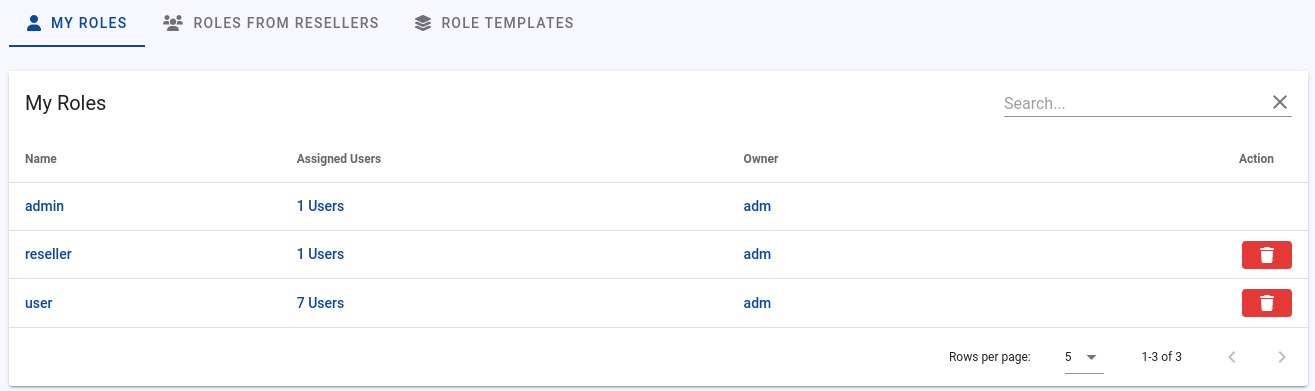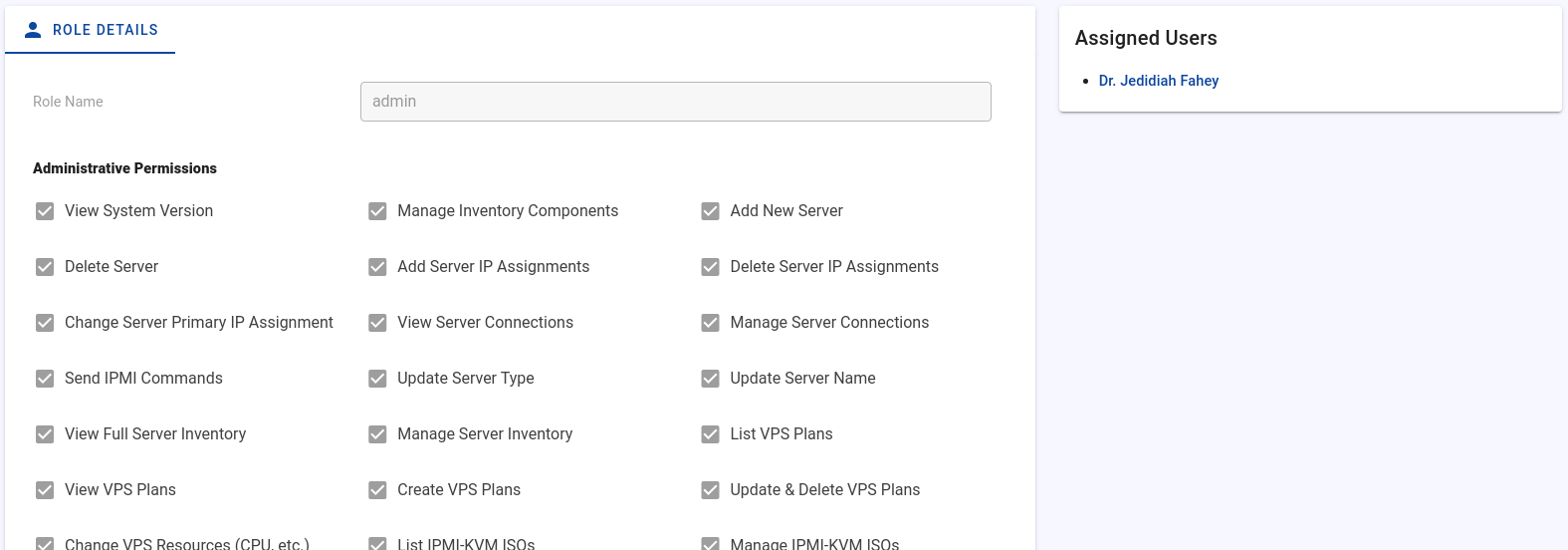Manage Roles
To open the role overview page, click on the "Permissions" item in the sidebar.
Navigation Tabs
Tab: My Roles
The roles you have created are displayed here. By default, three predefined roles exist, which are fully customizable:
- admin
- reseller
- user
You can see in the table how many users are assigned to a role, and by clicking on the role name, you can edit the permissions.
To create new roles, click on the plus button.
Tab: Roles from Resellers
The roles of your resellers are listed in the "Roles from Resellers" tab. You can also view and edit these roles. Useful to help a reseller with the setup.
Tab: Role Templates
When you create a new reseller, two default roles are created for your reseller:
- Reseller (for sub-resellers)
- User (for his users)
These roles serve as a template for created resellers and cannot be assigned directly to any user. The template is automatically copied to the predefined roles for resellers. If the reseller does not have access to permissions defined in the template, the affected permissions will be removed from the template when it is copied to the reseller.
The role templates are also added to the reseller's role templates, so when he creates his own resellers, the templates are also copied.
Edit Roles
Click on the name of the role to see the assigned permissions. The permissions are grouped into three groups:
- Administrative Permissions
- Reseller Permissions
- User Permissions
The clear permission names should make it immediately clear what the individual permission is for (e.g. "Manage SSH Keys").
Existing rules can be duplicated by clicking the "Duplicate Role" button.
Group Features (admin only)
Bypass servers.index API permission checks
Upon activation of this option, the API output filters for the servers.index API endpoint are deactivated. If many servers are being managed, this can enhance the speed of the API response, speeding up the server list table.
The drawback is that the API response will no longer be filtered based on configured permissions. Typically, this isn't important for administrators as they have access to all data anyway. Nevertheless, if you've manually removed certain permissions and wish to keep the corresponding data hidden in the API response, this option should be disabled.
This option solely impacts the servers.index endpoint, all other endpoints are filtered as previously. The activation of this option only applies to users with the admin role, other roles are unaffected.
To enable this feature, following these steps:
- At the sidebar, click on "Permissions"
- Click on the "admin" role.
- Activate "Bypass servers.index API permission checks" at the "Group Features" card.